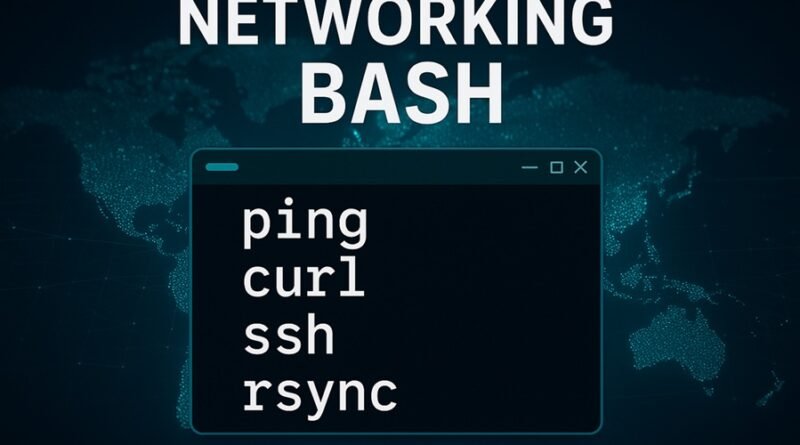Networking in Bash: Essential Commands for Connectivity and File Transfer
Introduction
Networking is one of the most powerful aspects of Linux and Bash scripting. With just a few simple commands, you can test network connections, transfer data, download files, and synchronize remote directories securely. Whether you’re a system administrator, network engineer, or developer, understanding Bash networking commands can make your work faster and more efficient.
In this comprehensive guide, we’ll explore key Bash networking utilities such as ping, curl, wget, ssh, scp, and rsync — each designed to perform specific network tasks directly from the command line.
Explore:
1. Bash Ping Command
What is Ping?
The ping command is used to test network connectivity between your computer and a remote host. It sends ICMP (Internet Control Message Protocol) echo request packets and waits for replies, measuring round-trip time and packet loss.
Basic Syntax:
ping [options] destination
Example:
ping google.com
This command sends continuous packets to google.com and displays real-time results.
Common Options:
| Option | Description |
|---|---|
-c <count> |
Send a specific number of packets |
-i <interval> |
Set the time interval between packets |
-t <ttl> |
Set the Time-To-Live for packets |
-q |
Quiet output – summary only |
Example – Sending 5 packets:
ping -c 5 example.com
This command will send exactly 5 ping requests and then stop, displaying a summary of response times.
Use Case: Check if a server, website, or IoT device is reachable.
2. Bash URL Transfer (curl)
What is Curl?
curl stands for Client URL and is one of the most versatile tools for transferring data over the internet using protocols such as HTTP, HTTPS, FTP, and SFTP.
Basic Syntax:
curl [options] [URL]
Example – Fetching a Webpage:
curl https://example.com
This command displays the HTML content of the specified URL in the terminal.
Common Options:
| Option | Description |
|---|---|
-O |
Save the file with the same name as the remote file |
-o <filename> |
Save the file with a custom name |
-I |
Fetch only HTTP headers |
-L |
Follow redirects |
-u user:password |
Authenticate with username and password |
Example – Downloading a File:
curl -O https://example.com/file.zip
Use Case: Downloading web pages, APIs, and files or sending HTTP requests for web testing.
3. Bash Downloader (wget)
What is wget?
wget is another command-line utility for downloading files from the web. Unlike curl, wget is designed for non-interactive downloads, making it perfect for automated scripts or large downloads.
Basic Syntax:
wget [options] [URL]
Example – Downloading a File:
wget https://example.com/file.zip
Common Options:
| Option | Description |
|---|---|
-c |
Continue an incomplete download |
-b |
Run in the background |
-i <file> |
Download URLs listed in a text file |
--limit-rate=200k |
Limit download speed |
--mirror |
Mirror a complete website |
Example – Mirroring a Website:
wget --mirror --convert-links --adjust-extension --page-requisites --no-parent https://example.com/
Use Case: Automating downloads, creating website backups, or fetching multiple files from a server.
4. Bash Remote Connect (ssh)
What is SSH?
ssh (Secure Shell) allows you to securely connect to a remote system over an encrypted connection. It replaces insecure protocols like Telnet.
Basic Syntax:
ssh [user@]hostname [command]
Example – Connecting to a Remote Server:
ssh user@192.168.1.10
Once connected, you gain shell access to the remote system.
Common Options:
| Option | Description |
|---|---|
-p <port> |
Specify SSH port (default is 22) |
-i <identity_file> |
Use a private key for authentication |
-v |
Verbose mode for debugging connections |
-X |
Enable X11 forwarding for GUI applications |
Example – Running a Command Remotely:
ssh user@remote-server "uptime"
Use Case: System administration, remote management of IoT devices, or deploying software over secure channels.
5. Bash Secure Copy (scp)
What is SCP?
scp (Secure Copy Protocol) is used to securely transfer files between local and remote systems using SSH encryption.
Basic Syntax:
scp [options] source destination
Example – Copy a File to a Remote Server:
scp file.txt user@remote-server:/home/user/
Example – Copy a File from a Remote Server:
scp user@remote-server:/home/user/file.txt /local/path/
Common Options:
| Option | Description |
|---|---|
-r |
Copy directories recursively |
-P <port> |
Specify custom SSH port |
-v |
Enable verbose output |
Use Case: Transferring configuration files, logs, or scripts securely across machines.
6. Bash File Sync (rsync)
What is rsync?
rsync is a powerful tool for synchronizing files and directories between two locations — locally or remotely. It is faster and more efficient than scp because it transfers only the differences between files.
Basic Syntax:
rsync [options] source destination
Example – Sync Local Folder to Remote Server:
rsync -avz /local/dir/ user@remote-server:/remote/dir/
Common Options:
| Option | Description |
|---|---|
-a |
Archive mode (preserves permissions, timestamps, etc.) |
-v |
Verbose output |
-z |
Compress data during transfer |
--delete |
Delete files on the destination that don’t exist on the source |
-e ssh |
Use SSH as the transport protocol |
Example – Backup a Directory:
rsync -avz /data/ user@backup-server:/backup/data/
Use Case: Automated backups, website synchronization, or incremental data replication.
Comparison of Networking Commands
| Command | Purpose | Security | Suitable For |
|---|---|---|---|
ping |
Network connectivity test | Not encrypted | Troubleshooting |
curl |
Data transfer over URLs | Supports HTTPS | APIs, Web testing |
wget |
Download files and websites | Supports HTTPS | Automated downloads |
ssh |
Remote login | Fully encrypted | Server management |
scp |
Secure file copy | Encrypted | File transfer |
rsync |
File synchronization | Encrypted (with SSH) | Backups & sync |
Conclusion
Networking commands in Bash empower you to manage systems, test connectivity, and transfer data securely — all from the command line. From simple ping checks to complex synchronization with rsync, these tools form the backbone of Linux network management.
By mastering these commands, you gain the ability to automate tasks, manage remote systems, and ensure efficient communication between devices — a skill invaluable for DevOps, networking, and IoT professionals.